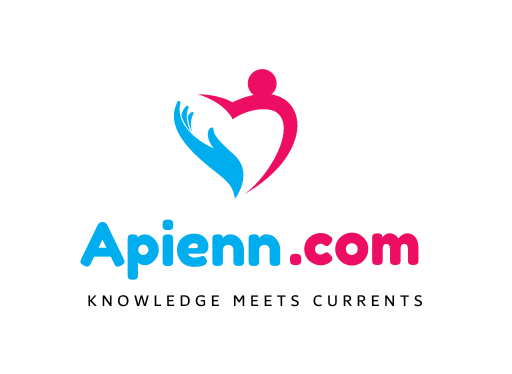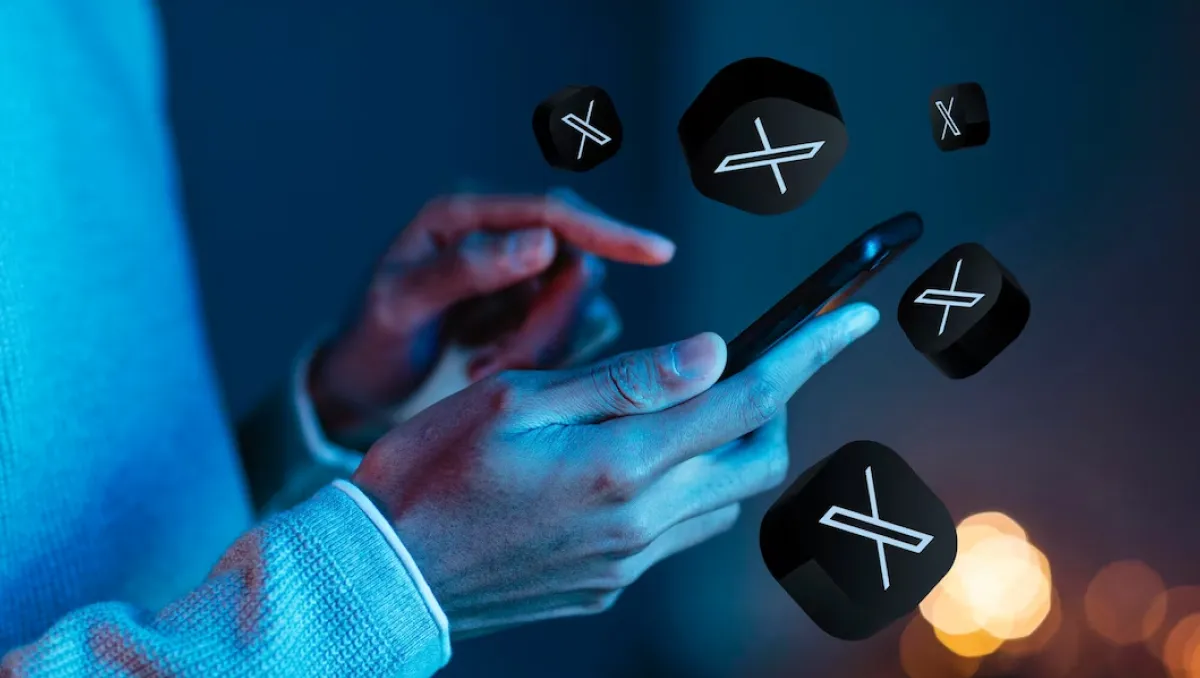The key to successful marketing on Twitter (now X) is consistency, which means you have got to schedule Twitter posts regularly. But this kind of consistency should not lack quality either.
But let’s be honest, it sometimes gets hectic to maintain tweet consistency and quality.
And you, as a social media marketer, must be facing the same problem to schedule Twitter posts.
The recent transition from handling a single account to managing multiple social media platforms can take a toll on your performance.
But what can you do to maintain an active and qualified Twitter presence while efficiently conducting other day-to-day job activities?
Well, you can learn how to schedule tweets using a Twitter scheduler!
Scheduling Twitter posts keep you ahead of time so you can always have your feeds filled with quality content without the hassle of manual posting, and there are two ways to schedule a tweet.
- Scheduling tweets natively on Twitter
- Using SocialPilot – the best Twitter scheduling tool
This blog will discuss how to schedule Twitter posts using these tools like a pro marketer.
Let’s dive in.
Why Should You Schedule Tweets?
Scheduling tweets is a beneficial practice for brands and marketers to leverage Twitter for a variety of purposes. Here are important reasons why you should schedule tweets:
- Consistency: Regular and consistent posting is essential for maintaining an engaged and active Twitter presence. By scheduling tweets in advance, you can ensure a steady stream of content without having to manually post each time.
- Time efficiency: Scheduling tweets allows you to plan and create content in batches, saving time in the long run. This is especially useful if you have a busy schedule or want to maintain a strong social media presence without dedicating too much time each day.
- Time zone optimization: Twitter is a global platform, and your audience might be spread across different time zones. By scheduling tweets at specific times, you can reach a broader audience and maximize engagement from various regions.
- Strategic planning: Tweet scheduling enables you to plan your content in advance, aligning it with specific events, campaigns, or announcements. This ensures that your tweets are well-thought-out and support your overall marketing or communication strategy.
- Target audience reach: Analyzing your Twitter analytics and insights can help you identify the times when your audience is most active. By scheduling tweets at those peak hours, you increase the likelihood of your content reaching a larger number of people and potentially gaining more interactions.
- Avoiding information overload: If you have a lot to share or promote, scheduling tweets can help you spread them out over time. This prevents overwhelming your followers with too many posts in a short span, which might lead to reduced engagement or unfollows.
How to Schedule Tweets on Twitter
Twitter has its own native scheduler, which gives its users a free Twitter scheduler for managing and scheduling tweets efficiently.
Here’s how to schedule tweets on Twitter:
- Open your Twitter account and click on the “Tweet” button to access the tweet composer
- Start typing your tweet and add audience, images, and GIFs as per your requirements
- Click on the ‘Schedule’ icon and select the date & time for your tweet from the calendar. Once done, click ‘Confirm’ and click on ‘Schedule‘.
By doing so, you can easily schedule tweets using the Twitter scheduler. However, if you’re looking for advanced features like bulk scheduling, RSS feeds, custom dashboards, etc., then Twitter Scheduler may fall short.
That’s where third-party tools like SocialPilot come into the picture.
With SocialPilot, you can collaborate with team members, schedule bulk tweets, curate content using RSS feeds, and get detailed analytics to track your performance. It is the perfect tool to take your Twitter game to the next level.
Scheduling Tweets Using SocialPilot: A Step-By-Step Guide
Before we continue, you have got to sign-up for the 14-day free trial of SocialPilot. Dont worry, it will take just a second and requires no credit card details. This will help you understand how to schedule Twitter posts practically.
As far as the scheduling is concerned, SocialPilot lets you schedule, draft, review, and manage multiple tweets from different Twitter accounts from a single dashboard.
Moreover, it also gives you the ability to bulk schedule up to 500 tweets at once, which we will discuss briefly later in this article.
But first,
Let’s see the 3 easy steps to schedule a tweet after linking your profile in SocialPilot, which is one of the best Twitter schedulers out there.
Step 1: Craft The Perfect Tweet
Click on ‘Create Post’ from the SocialPilot dashboard then compose your tweet.
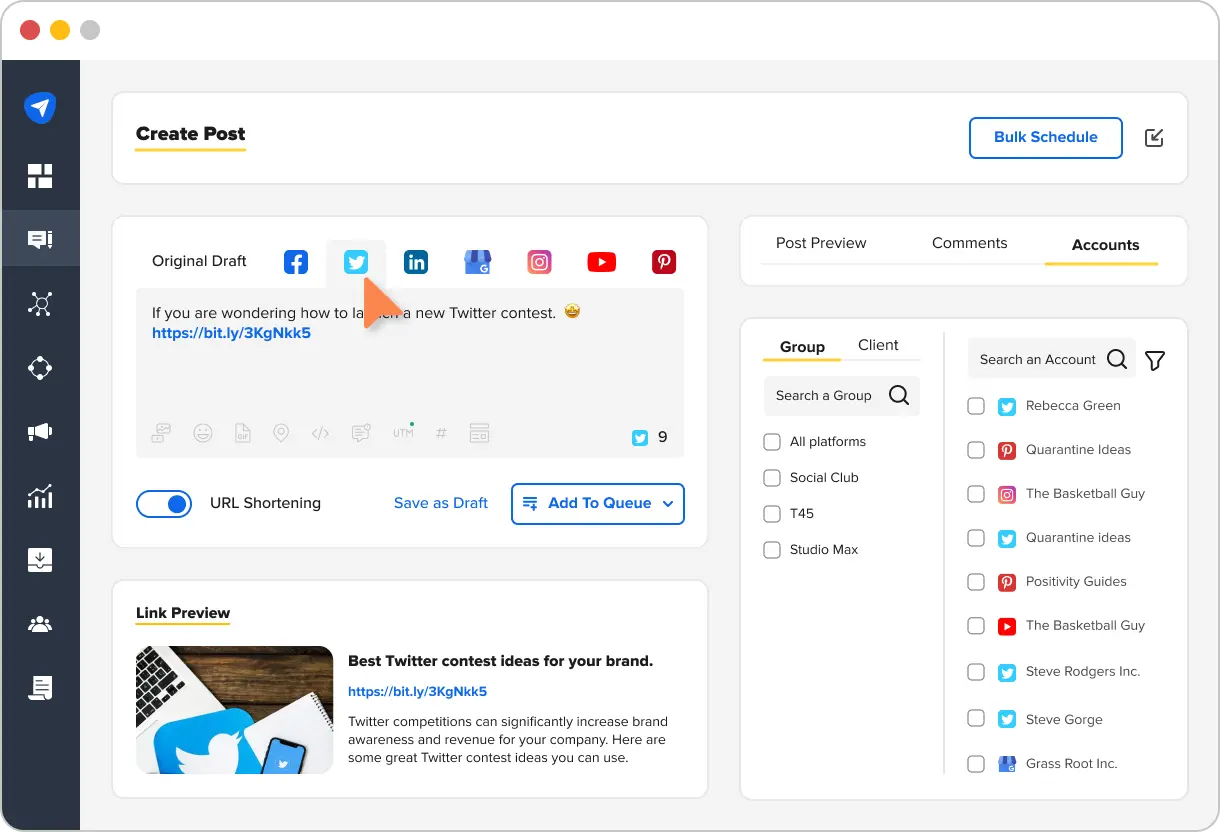
Here, you can create your tweet just as you do on Twitter. To make your tweet more engaging, customize it by adding different multimedia options available, such as videos, single or multiple images, Gifs, and emojis. You can add images and videos from Google Drive, Dropbox, and more.
On a side note, don’t fret if you’re having trouble coming up with catchy tweets! Our Twitter Post generator is here to assist you in crafting intriguing and engaging tweets in a matter of seconds.
Twitter Post Generator
Generate captivating, engaging tweets in seconds.
Here is the Generated Result

Create More for Free!
Get 500 Credits to Generate AI Content!
Since you’re an AI fanatic, we are offering you 500 Free Credits to generate awesome content
on
the AI Assistant of SocialPilot.
Moreover, you can schedule Twitter posts with an additional location context to reach out to a new audience or participate in the local conversation for better targeting.
You can also reach out to other accounts by adding “@” followed by their profile name in your tweet to get more reach and engagement.
Further, you can create and customize UTM parameters and add them to the links you share on Twitter.
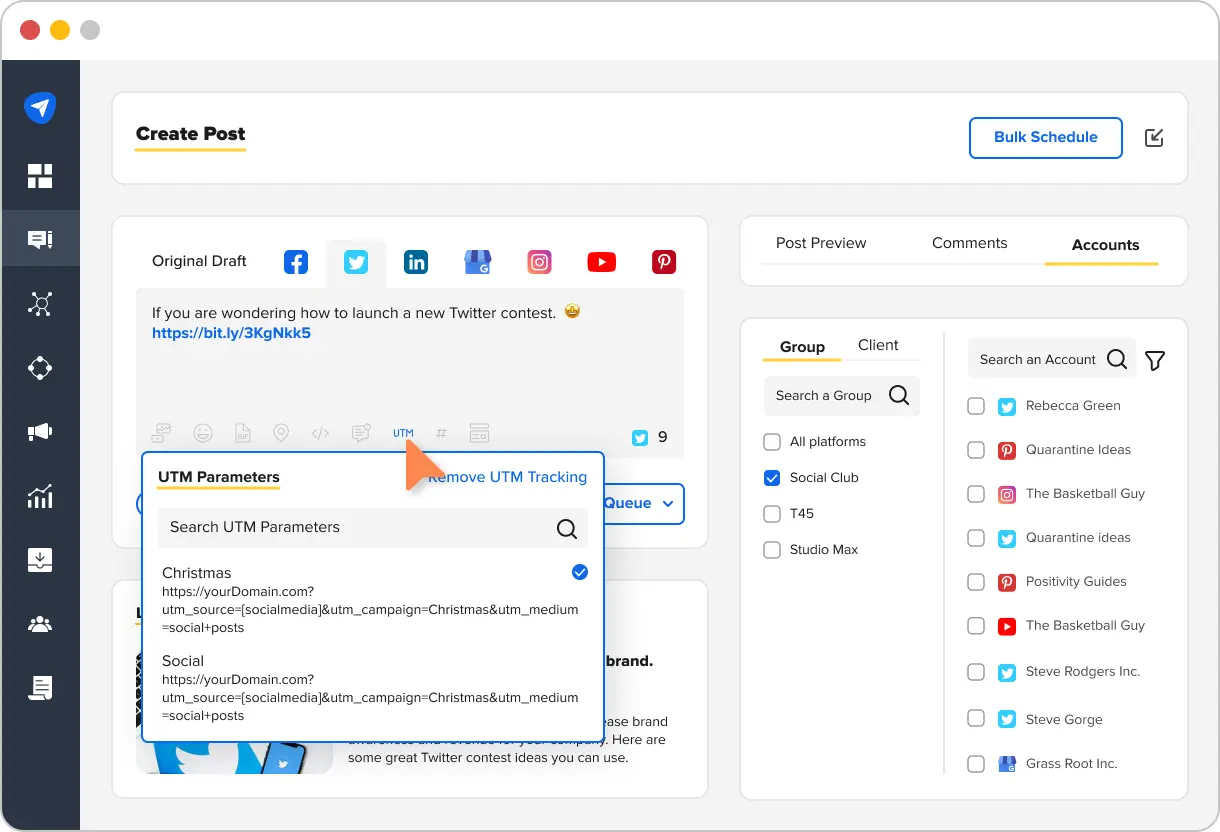
Step 2: Choose Your Twitter Accounts
Once you are done crafting your tweet, it is time to select the Twitter account for which you want the tweet to be published (You need to add accounts first in the app).
Navigate to the right to select the post’s destination Twitter account . You can also schedule the same tweet for other social media platforms that you will find in the “Select Accounts” section just by checking the box beside their name.
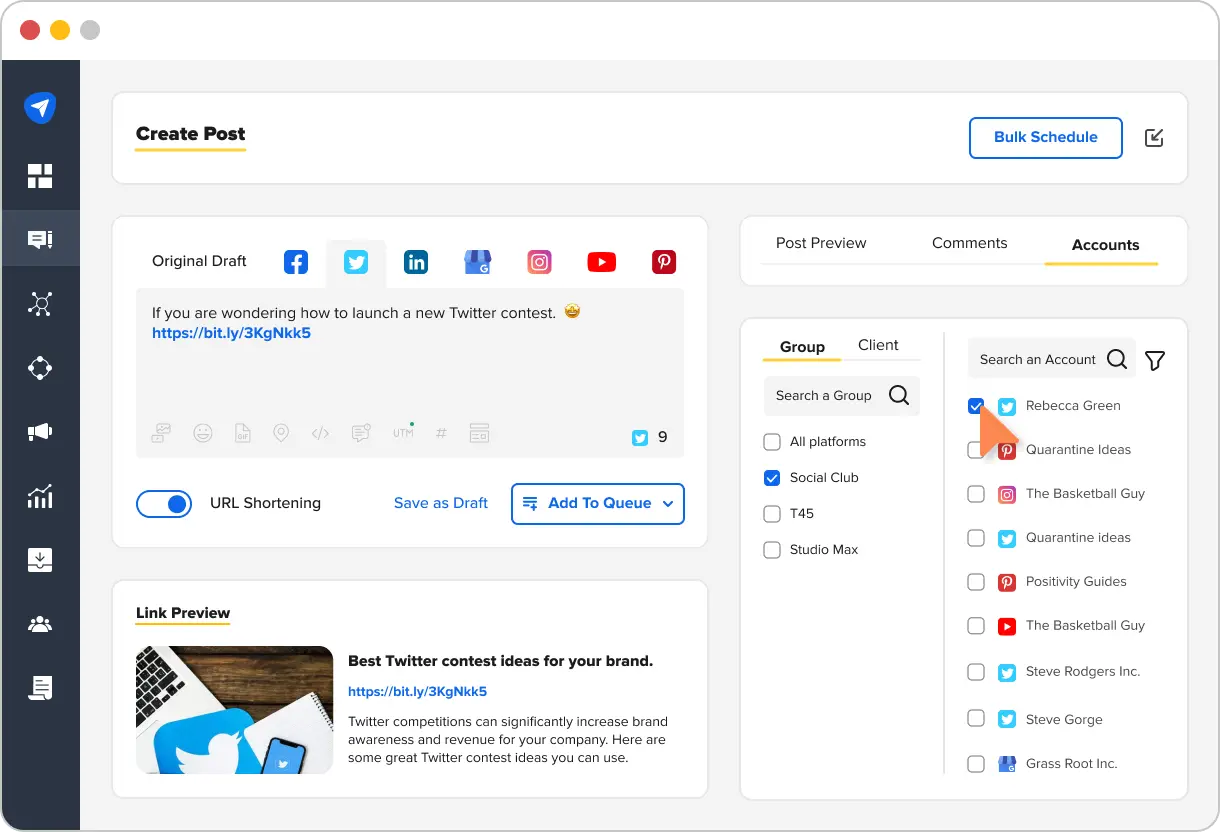
That’s how you can create one piece of content for multiple social media platforms and share it at once.
But remember,
You can schedule a tweet for only a single account at time. This is because Twitter’s APIs consider using the same tweet for multiple accounts as spamming. However, you can always recreate the post and share it on other Twitter handles.
Step 3: Schedule Your Tweet
Now, scheduling your tweet is just a one-click task, but let us take you through all the options available for publishing your post:
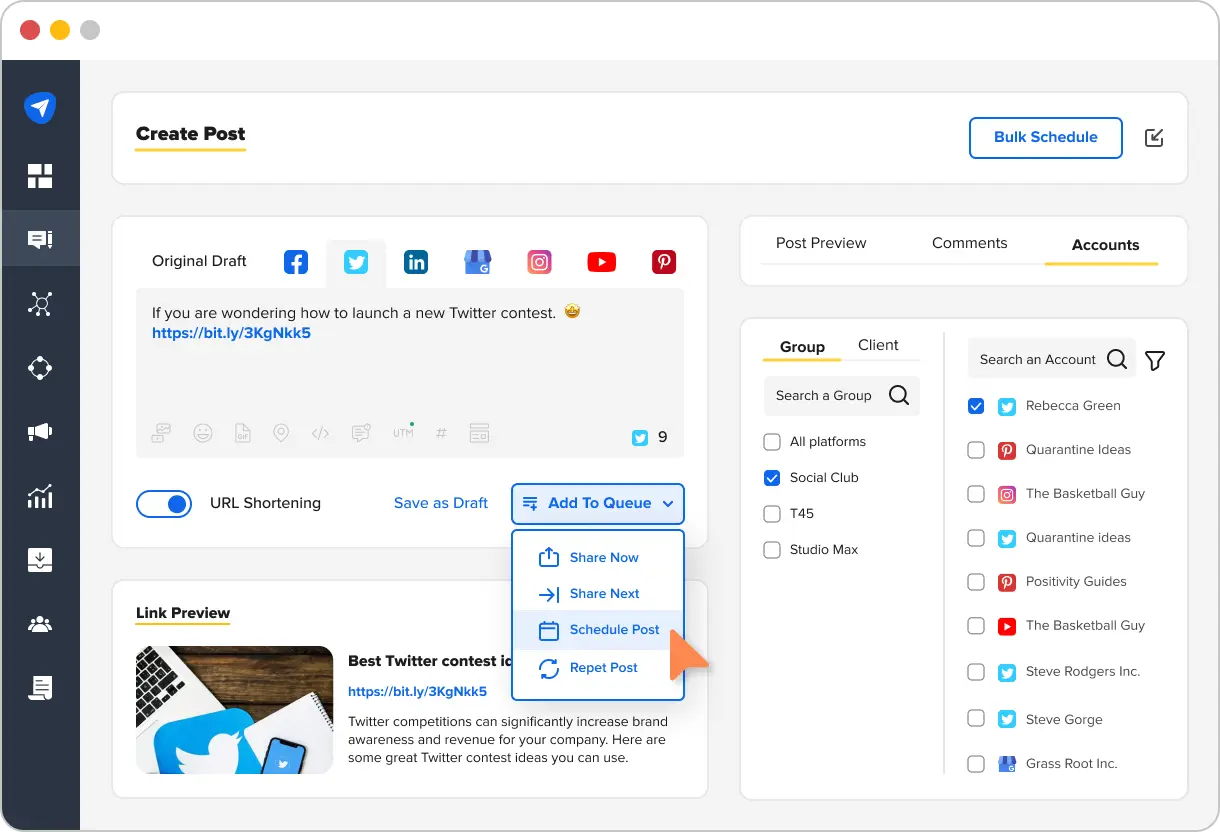
Add to queue: You can use this option to schedule your tweet for the next available time according to your pre-set schedule.
Share Now: No time in between, Instant sharing.
Share Next: This option will put your tweet on the top of the queue to be sent next.
Repeat Post: To schedule the same tweet on repeat multiple times across multiple days.
Voila! Now you know how to schedule a tweet perfectly ahead of time so it gets published without any mishaps.
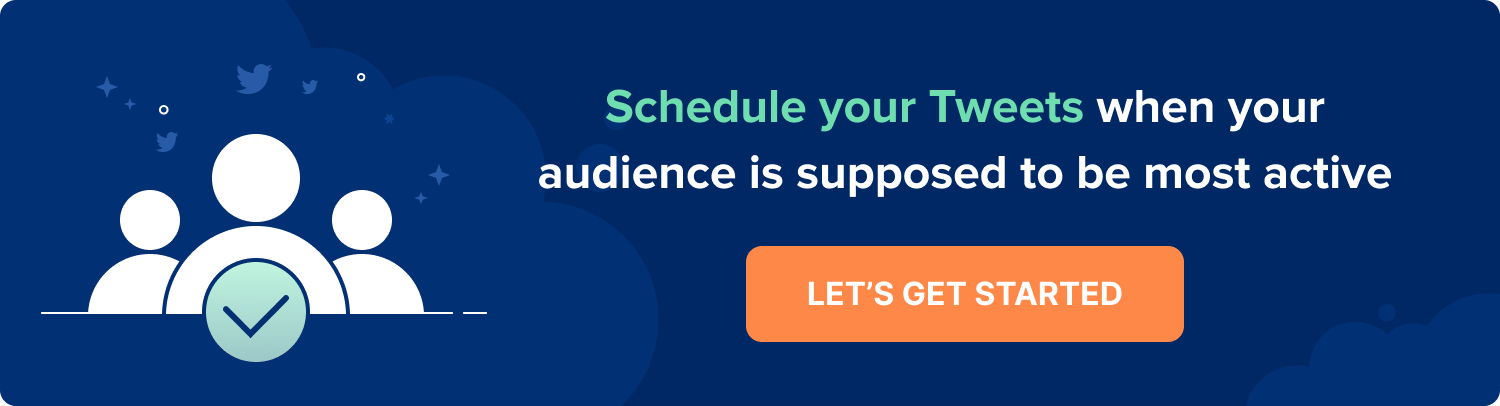
Now imagine the things you can focus on once you can pre-schedule your tweet. It keeps your posting consistency intact and releases you of the hassle of posting manually.
However, scheduling regularly for multiple accounts on various platforms can sometimes prove to be too much to handle.
Don’t worry, we have guessed your plight and have the perfect solution at hand!
Bulk Schedule Tweets: How to Manage Multiple Tweets At Once?
As a social media marketer, you have an obligation to your clients to manage and promote upcoming events and product launches on social media. While doing so, you have to ensure a daily dose of content by scheduling multiple tweets for different clients throughout the month.
Needless to say,
You would have the plan to automate tweets for the whole month in a spreadsheet ready to be published. In that case, scheduling each post individually would be a drag.
We have a solution – the bulk schedule feature!
SocialPilot’s bulk schedule feature allows you to schedule up to 500 images, text or article link tweets at once using a CSV file, saving you from wasting a colossal amount of time.
Isn’t that amazing?
Besides Twitter, you get the bulk scheduling feature for multiple social media platforms, such as Facebook, LinkedIn, Instagram, YouTube, Pinterest, Google Business Profile, etc.
Let’s break down the process of scheduling multiple tweets at once with bulk scheduling using SocialPilot.
Step 1: Upload Your CSV File for Bulk Scheduling
Scheduling these many tweets is easier done than said. All you have to do is drag and drop or click in the dotted square box to upload the CSV file.
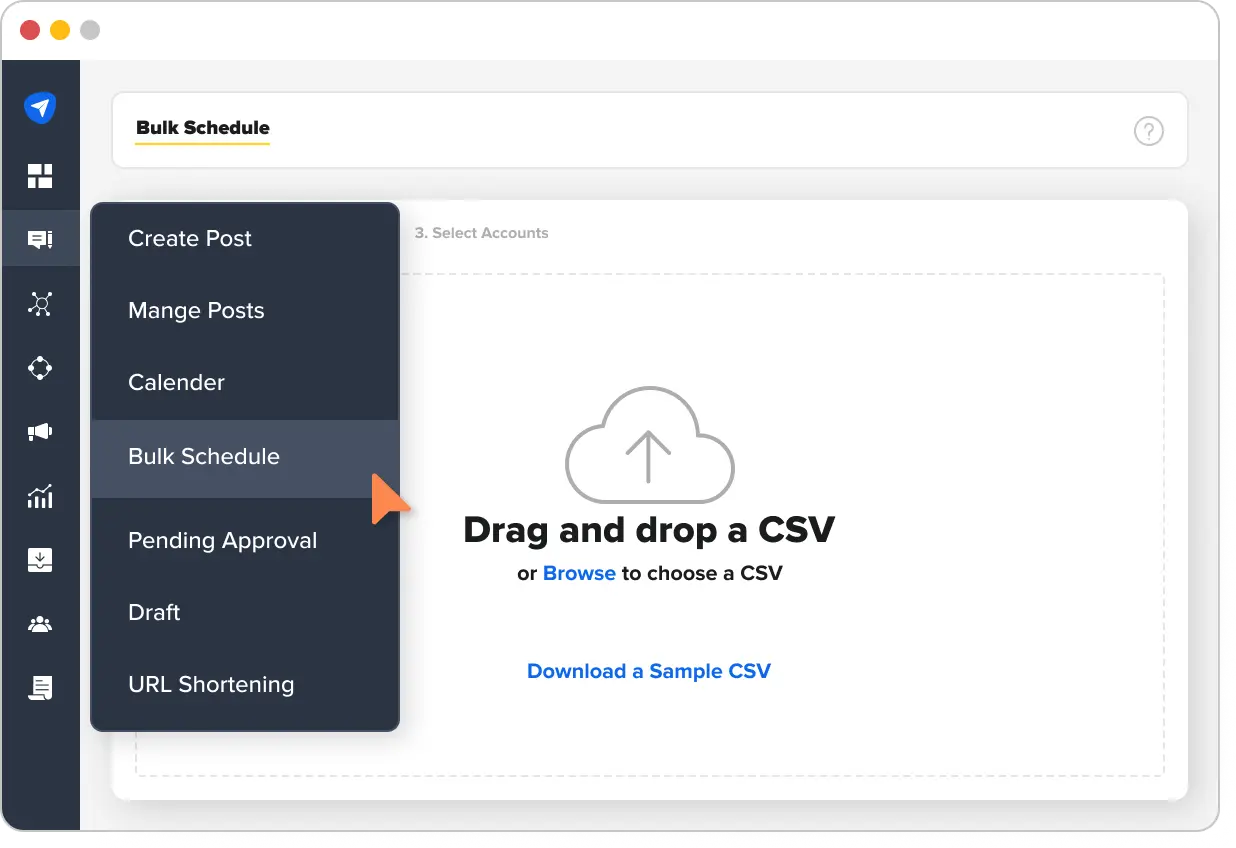
Step 2: Review and Edit the Tweets for Scheduling
When you automate tweets in greater numbers, it is better to have a last-minute check before scheduling them.
So, once your CSV file is uploaded, you will be directed to the preview window.
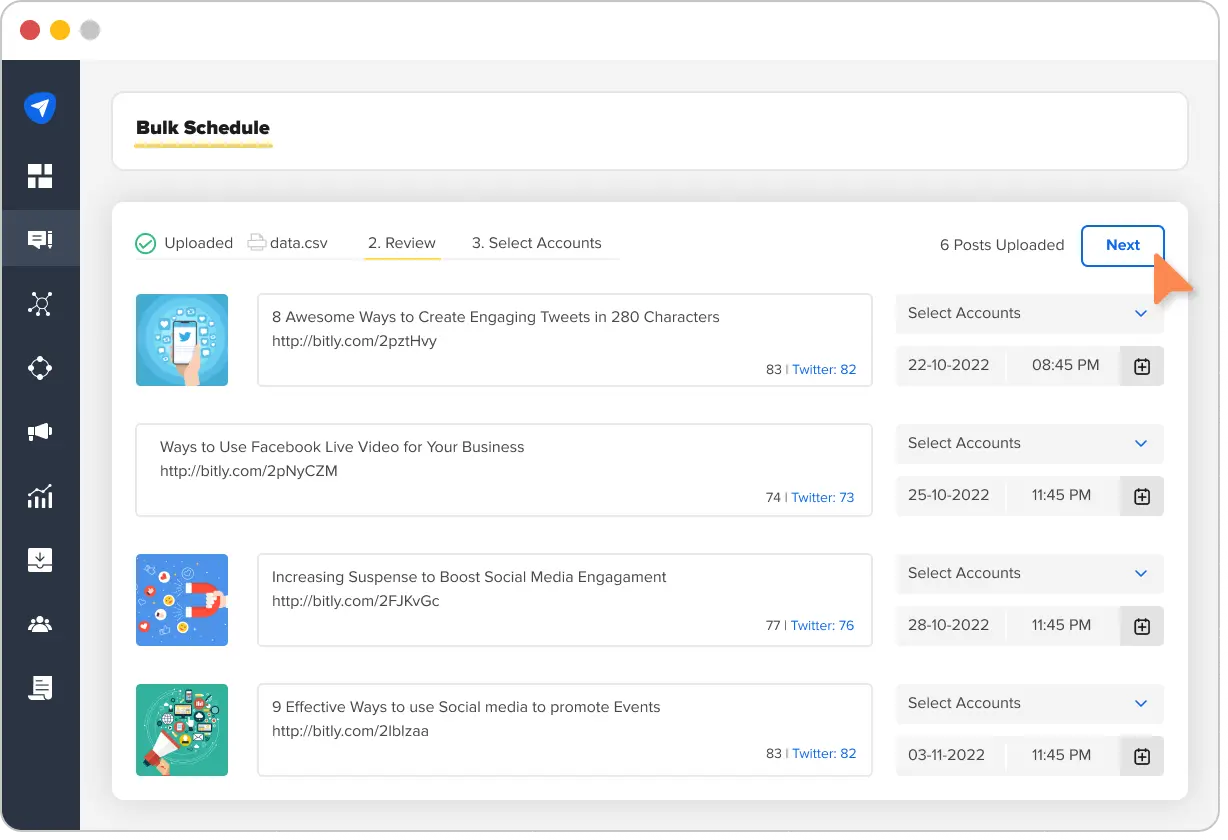
You can review all the posts alongside their images and make any required edits here.
Moreover, you can see all the posts with an assigned account in the CSV file and the tweets that don’t have an account given yet.
Further, you can select the accounts for all the posts with no account assigned.
Now, click on the “Select Account” button.
Step 3: Schedule Multiple Tweets with One Click
You are all set. Click on the “Schedule post.”
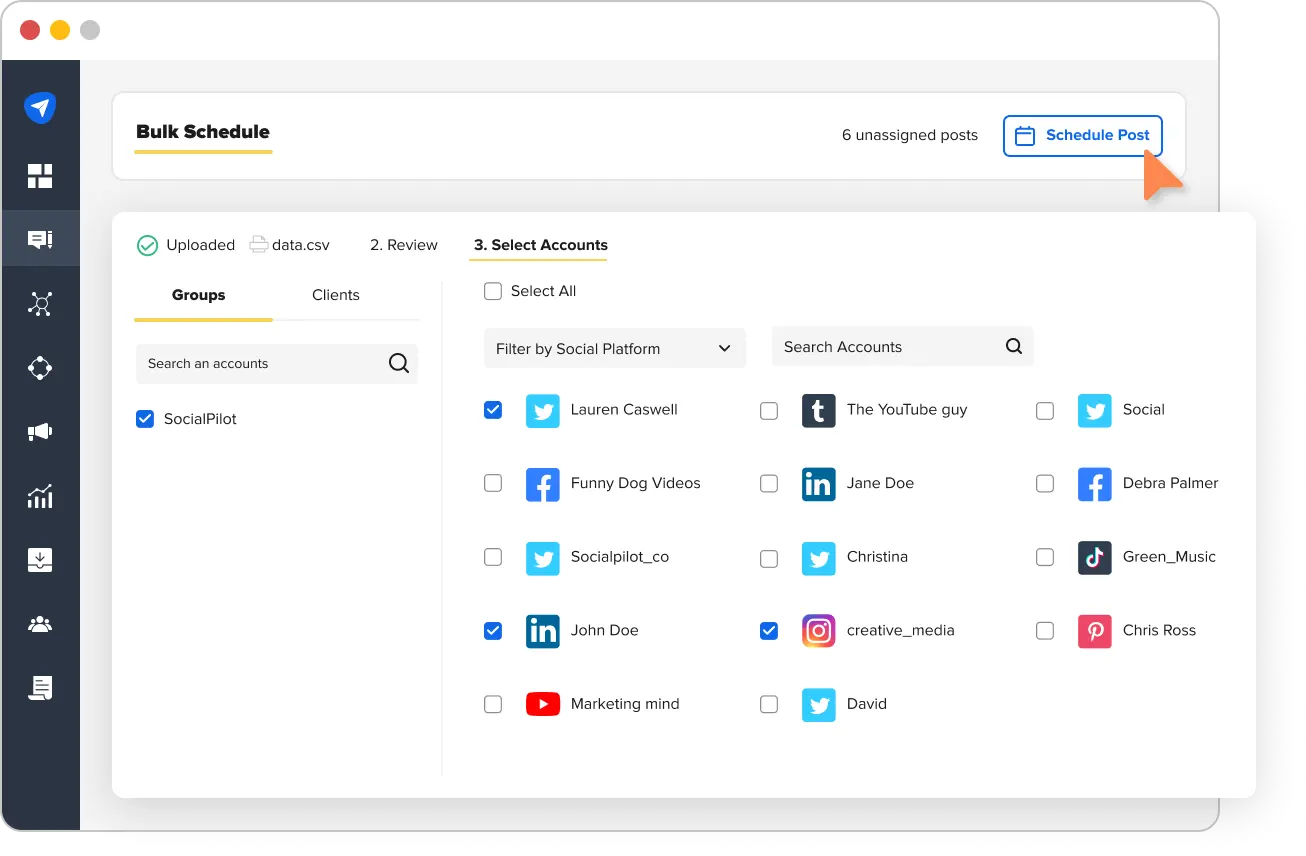
Your bulk posts are all scheduled and ready to publish once their time comes.
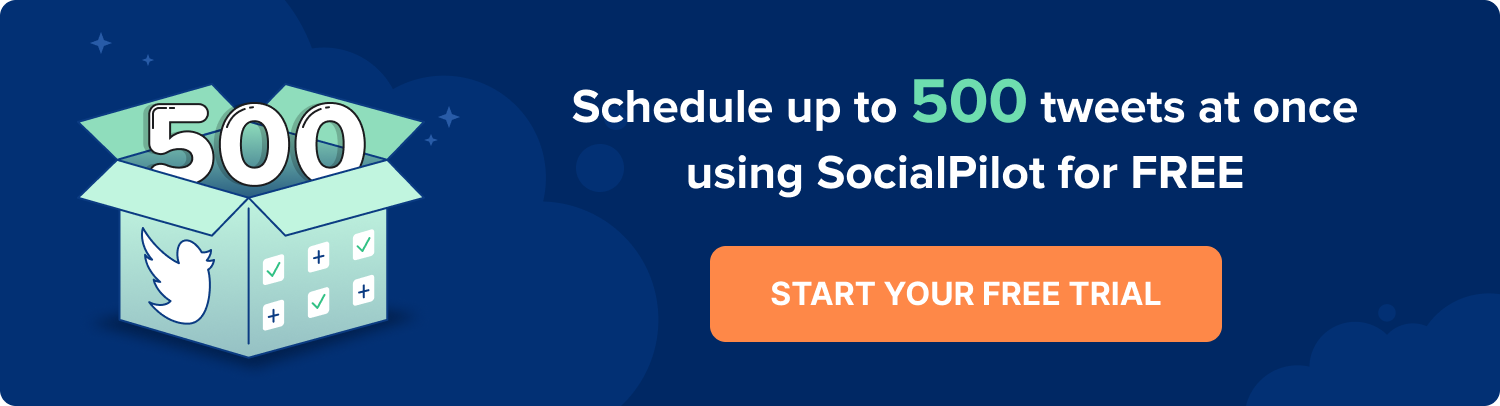
How to Schedule Tweets on Mobile?
There will be days when you will have to work on the go. And Twitter doesn’t allow you to schedule tweets from its mobile application.
In such a case having a Twitter scheduling tool like SocialPilot, which enables you to schedule tweets on mobile through application, is a blessing.
Let’s see how to schedule tweets on mobile through SocialPilot.
Step 1: Log in and Compose Your Tweet
You can get the SocialPilot application on Android Play Store and App store.
Log in to your SocialPilot account through our mobile phone application and tap on the “Create Post” button in the left side menu.
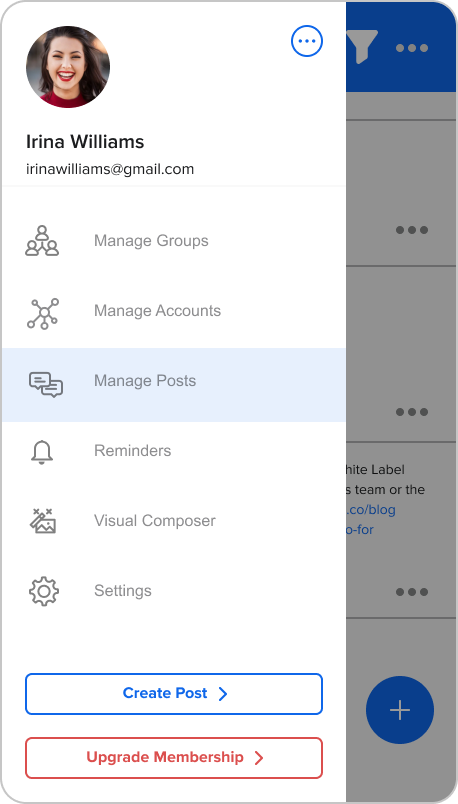
It will open up the post composer for you, where you can craft your tweet.
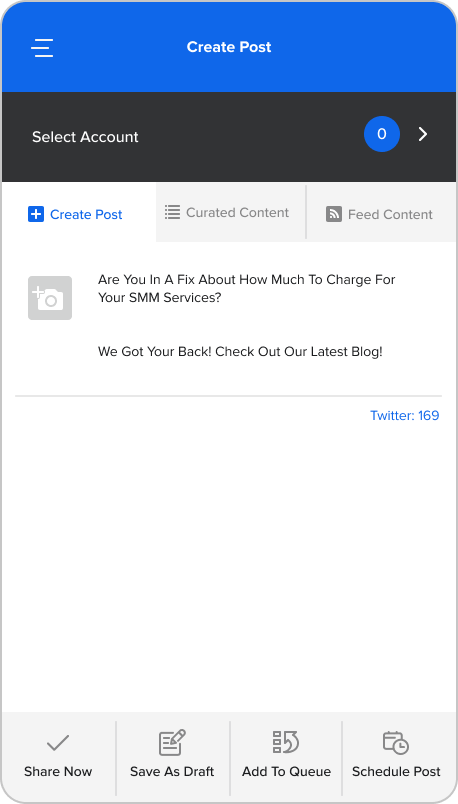
You can also add an image, video, or GIF to accompany your tweet.
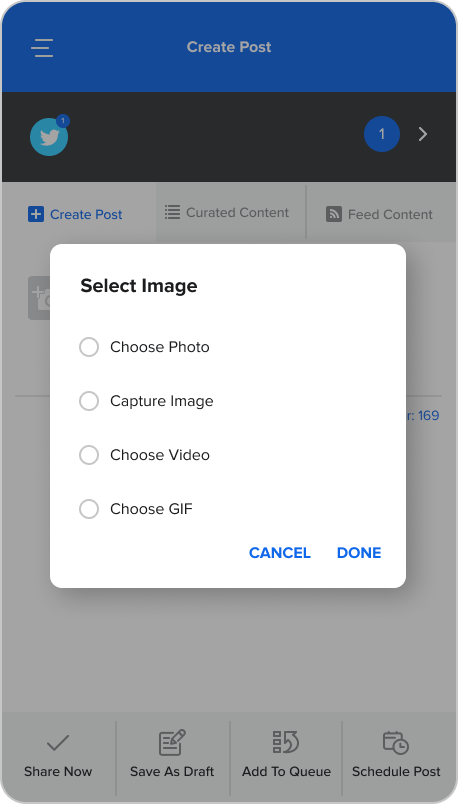
Step 2: Choose the Account for Your Tweet
Once your tweet is crafted, tap on the “Select Account” bar to open the list of social media accounts you have connected with SocialPilot.
Here, select the Twitter account on which the tweet will be published and tap on the “✔” button.
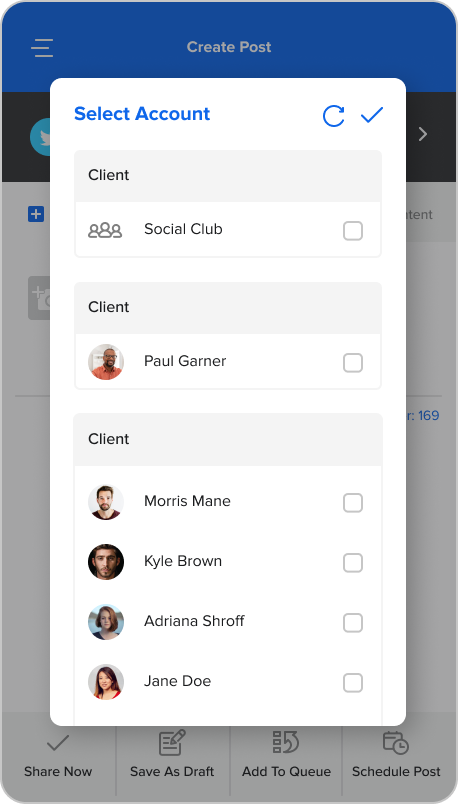
Step 3: Schedule Your Twitter Post on Mobile
Now all that is left is to schedule your tweet at the right time and date. Simply tap on the “Schedule post” in the bottom menu and select the time and date.
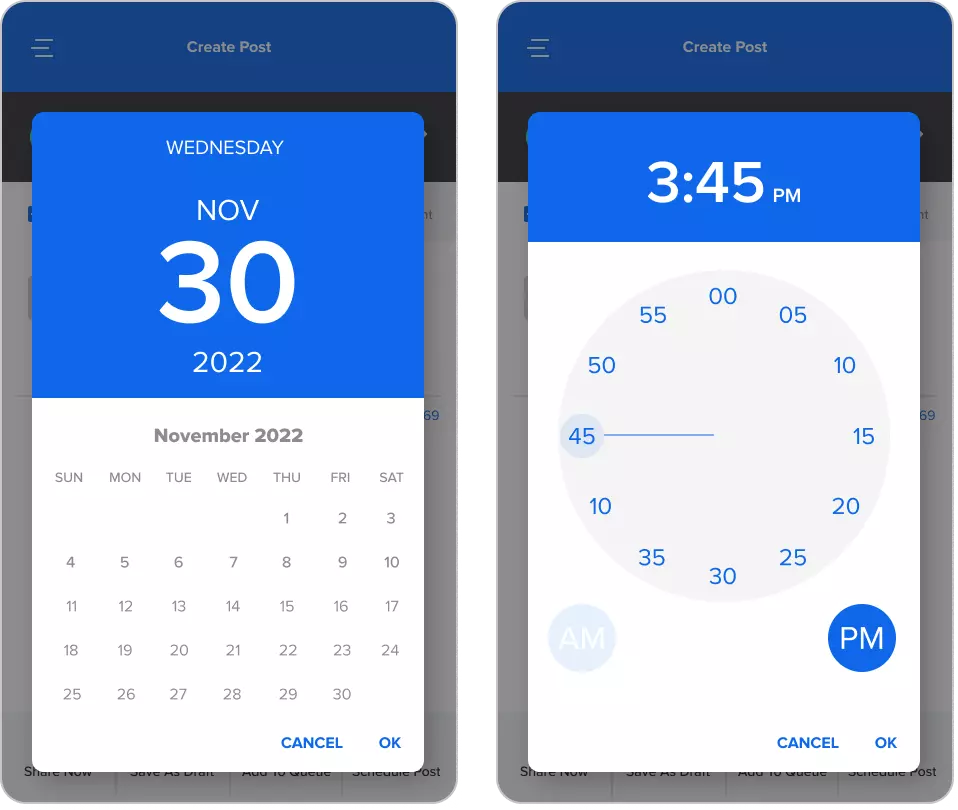
Yay! You have scheduled Twitter posts on mobile.
Managing Scheduled Tweets: Can You Edit or View Them?
Once you are done scheduling your tweets, they get queued into another section called “Manage posts.”
What can you do in this section?
Here you can get a clear picture of every scheduled and bulk-scheduled post. This section will give you complete control over your posts even after being scheduled.
Let’s briefly look at all the categories in “Manage Posts” section and the features available in the.
Queued Posts: It gives you the listicle view of all your scheduled posts and their posting time, date, and destined social media platform. Here you can edit the contents, delete, duplicate, or reschedule the post.
Unscheduled: You will find your posts in this tab for two reasons only: if you had added a post in the queue without having a time slot defined for an account If you had scheduled more posts than your account limit.
Delivered: Under this tab, you will find all the posts already published using SocialPilot.
Error: You will find all the posts rejected by the social media APIs under this tab. Fret not; you can always modify and schedule them again.
Pending Approval: Did I tell you about SocialPilot’s team management feature? No, check it out. Under this tab, you will find all the posts that are yet to be approved by the account’s admin.
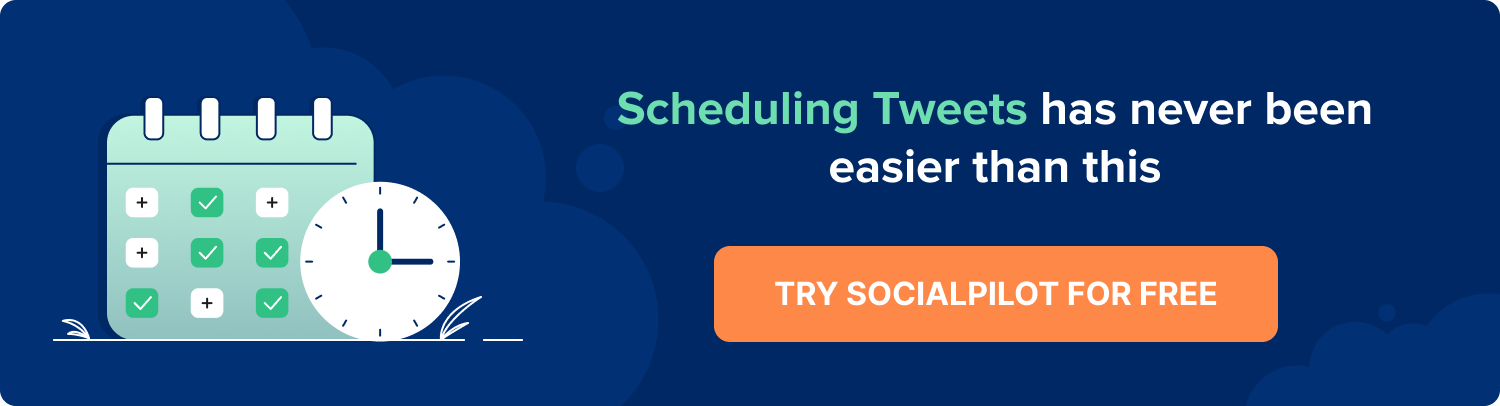
Best Tips for Tweet Scheduling
Before you begin scheduling tweets, its important to make a note of some important things and then get started with scheduling:
1. Choose Your Content Mix Wisely
The best advise is to not go with a same type of tweet all the time. Instead, try out tweets with images, videos and entertaining tweets that keeps the audience interested. You can also schedule product pictures, blog posts and experiment with content that works best for audience and create more of that for scheduling.
A diverse content mix keeps your feed interesting and engaging. Combine promotional tweets, informative posts, entertaining GIFs, polls, and retweets from industry influencers. This approach caters to different preferences, ensuring you capture the attention of a broader audience.
2. Know Your Audience
To tweet like a pro, understanding your audience is your secret weapon. You need to know them as well as you know your favorite meme!
When you know your audience’s interests, pain points, and humor, you can tailor your content to resonate with them. This connection builds trust and loyalty, turning your followers into brand advocates.
3. Know the Best Time to Post Content
You know what they say: “Timing is everything.” And it’s true when it comes to scheduling tweets. Posting at the right time ensures that your tweets reach maximum eyeballs and get the attention they deserve.
You don’t want your masterpiece to go unnoticed in the Twitterverse!
By analyzing Twitter analytics data, you discover that your audience is most active during early mornings and evenings. So, schedule tweets with tips, motivational quotes, and other resourceful content during these peak periods.
4. Pay Attention to Twitter Analytics Data
Numbers don’t lie, and Twitter analytics is your treasure trove of insights. Analyzing data helps you understand which tweets perform best, what content resonates with your audience, and how to optimize your scheduling strategy. It’s like having a cheat code for social media success!
5. Keep an Adequate Gap Before Tweet Posting
Give your tweets some space to breathe. Think of it as a good cup of tea – it needs time to steep before it’s just right.
Bombarding your audience with back-to-back tweets can overwhelm them, leading to less interaction and even unfollows. Providing a breathing room between tweets ensures each one gets the attention it deserves.
Conclusion – How to Schedule Tweets
In this competitive era of social media marketing, having a tool to schedule Twitter posts in your marketing tool stack is more of a necessity than a mere option.
Whether you are a social media intern at a firm or handling multiple accounts at your agency, using a tweet scheduler to schedule a tweet will make your life so much easier.
The benefits of scheduling tweets? – a lot.
By automating tweets, you are reaching your audience at the right time, getting more engagement, and achieving more productivity.
What more could you ask?
Start using SocialPilot to manage the whole nine yards of Twitter scheduling and achieve your Twitter marketing goals.